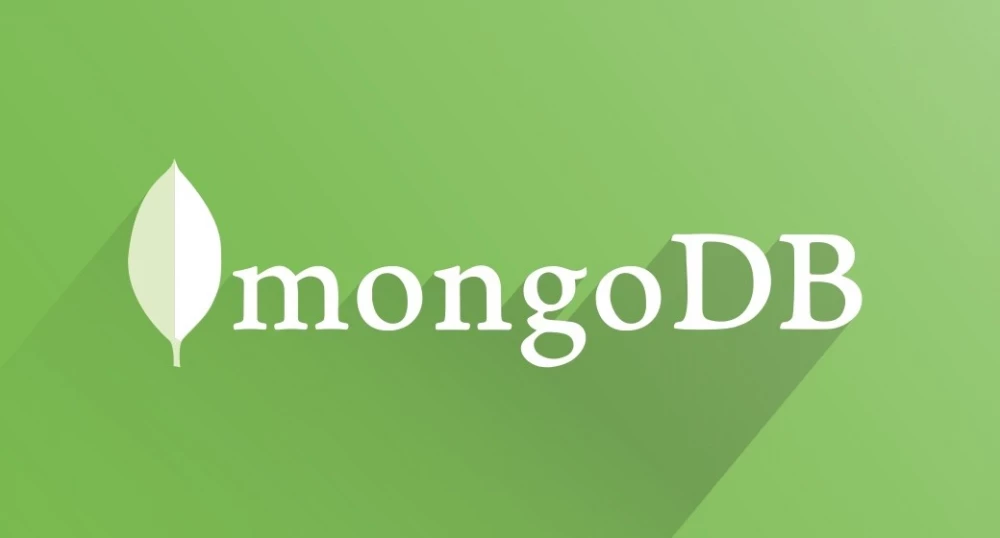
Installing Mongo DB instance on Docker for Windows using a JSON file
Docker
If not installed download Docker. To check go to your command-line terminal like Git Bash and run//to check the version.
docker version
//verify that Docker can pull and run images
docker run hello-worldSet up
I assume you have Docker installed and are using Linux (not Windows) containers. I am running a Windows-specific version of desktop for community. Now let's create a volume to persit data, otherwise anything you do will vanish after the container stops runningdocker volume create --name=mongodatadocker volume create --name=mongodatadocker run --name mongodb -v mongodata:/data/db -d -p 27017:27017 mongoMongo
Download some sample JSON to import from here. Login to the Mongo instance, in your Git Bash runwinpty docker exec -it mongodb bash
//This should show
root@8711e0054d0a:/#mongoImport
Exit out of everything and change directory to where the json file was saved to earlier, run the following in Git Bashwinpty docker cp database.json mongodb:database.jsonwinpty docker exec -it mongodb bash
ls
//You should see your database.json in therewinpty docker exec mongodb mongoimport -d testdbname -c mongoCfg1 --file database.jsonTesting
Now lets see the database in our system, from Git Bash command line to loginwinpty docker exec -it mongodb mongoshow dbs
admin 0.000GB
config 0.000GB
local 0.000GB
testdbname 0.002GB
use testdbname
switched to db testdbnameshow collections mongoCfg1db.mongoCfg1.find()Categories: Posts


