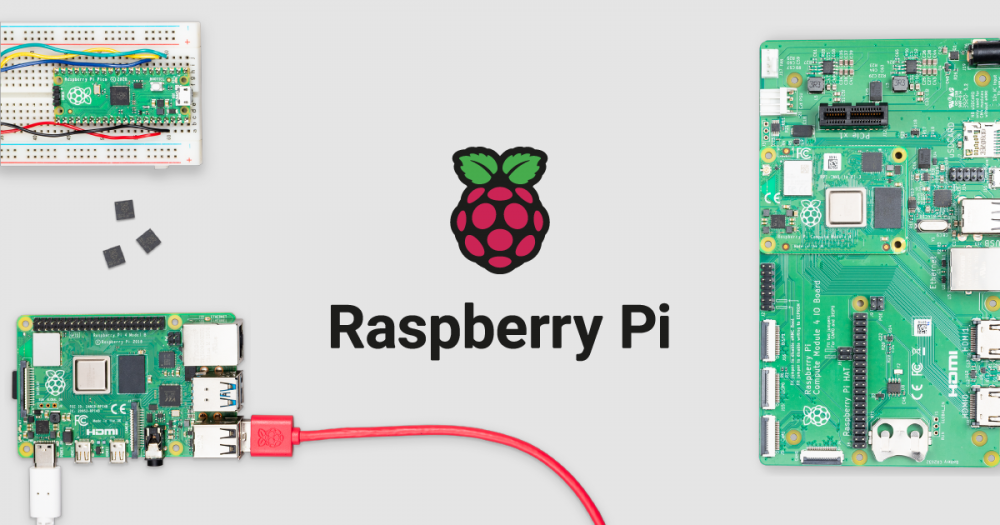
Plex & Raspberry Pi Can't Find Media - FAT/NTFS Folder
(My HDD was called TOSHIBA so I guess just substitute whatever yours is called there)
"Okay! Here's what we're going to do first. Lets try and go through all of these steps to get the external HDD working with plex. Once we verify that and get everything in the right place, I'll help you reset up Samba so it can connect. I figure once this is done I'll put the instructions in your post just in case it will help others in the future.
-
First going to enter the shell interpreter by typing the following into the command prompt: sudo sh
-
Next we're going create your new directory to mount the external hard drive to. The default location of /media has restricted permissions which is why Plex can't see any movies: mkdir -p /disks/TOSHIBA
-
Now you're going to type in the following, but use your actual linux username instead of user in the next two lines: chown -R user:user /disks chown -R 755 /disks
-
Next we're going to setup the fstab file so that your system will automatically mount the drive for you each time on boot. First type the following to begin editing the file: sudo nano /etc/fstab
-
Next, you're going to add the following line below everything else that's already in fstab: /dev/sda1 /disks/TOSHIBA ntfs defaults,auto,rw,nofail 0 1
- Note if using FAT folder /dev/sda1 /disks/TOSHIBA vfat dmask=000,fmask=111 0 0
-
Save the file and close it.
-
Type the following and double check that you still do not see your drive mounted: df
-
If your new drive shows up this time for some reason we are going to unmount the drive using the 'umount' command. If it not there you can skip this step. So assuming it is mounted for some reason at the /media/pi/TOSHIBA directory again you would type the following: umount /media/pi/TOSHIBA
-
Next we are going to verify that your fstab file setup works correctly: mount /disks/TOSHIBA
-
Next let's verify that it mounted correctly. If it did you should see all of your top level folders on your external HDD. If this doesn't work you should be able to go through the file explorer at the /disks/TOSHIBA directory and explore the drive there. Type: ls /disks/*
-
Finally, restart the computer and make sure the drive mounts automatically. You should get the same output as before. Type: ls /disks/*
-
Set your Plex libraries to the new directory and check to see if Plex can see your movies/tv shows okay.
-
If this all works go and edit your samba config file to use the new directory path.
Categories: Category 1


